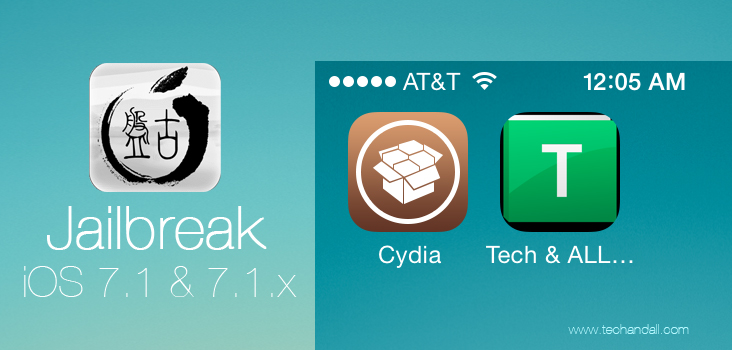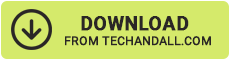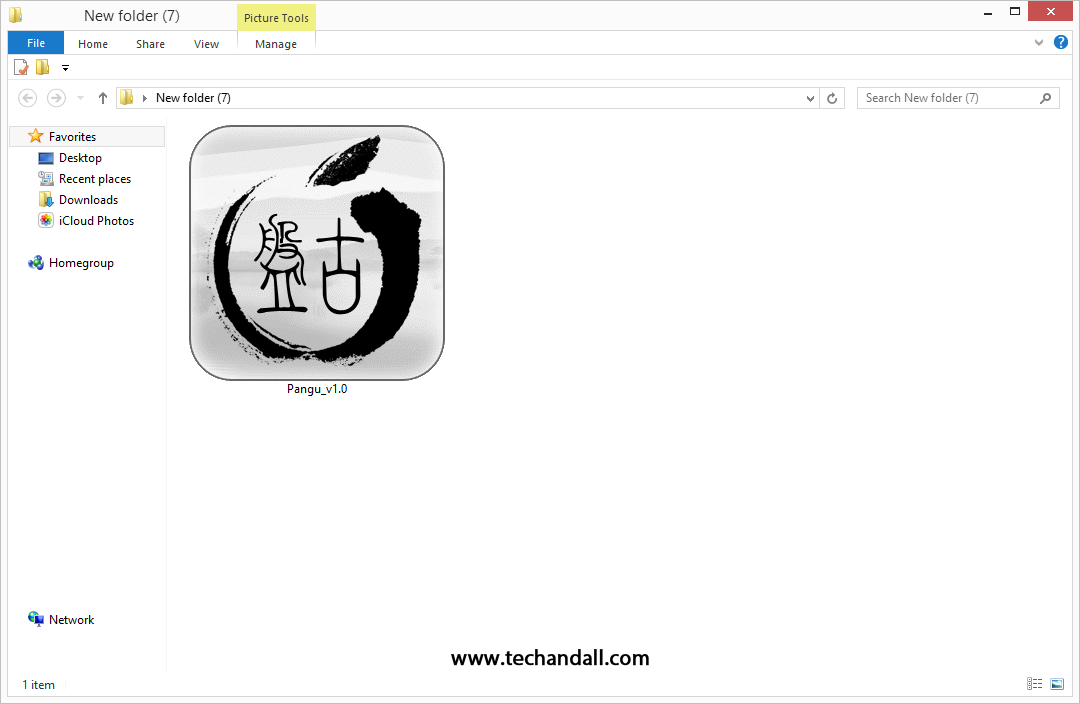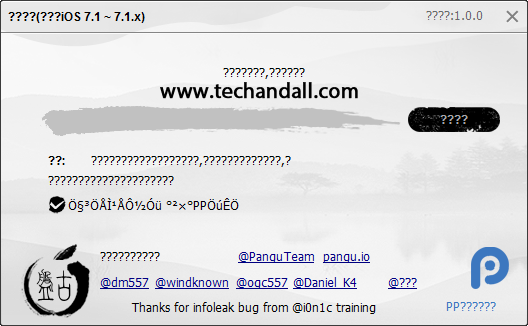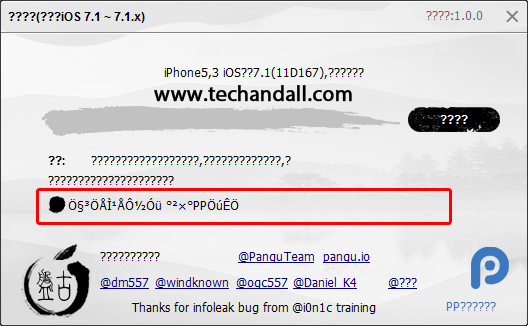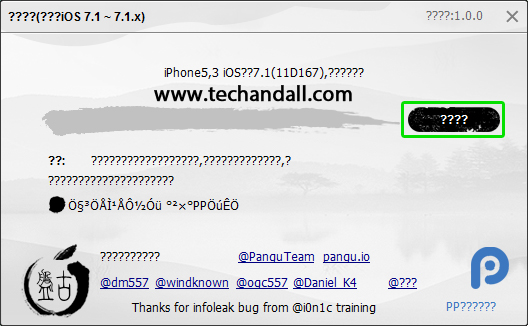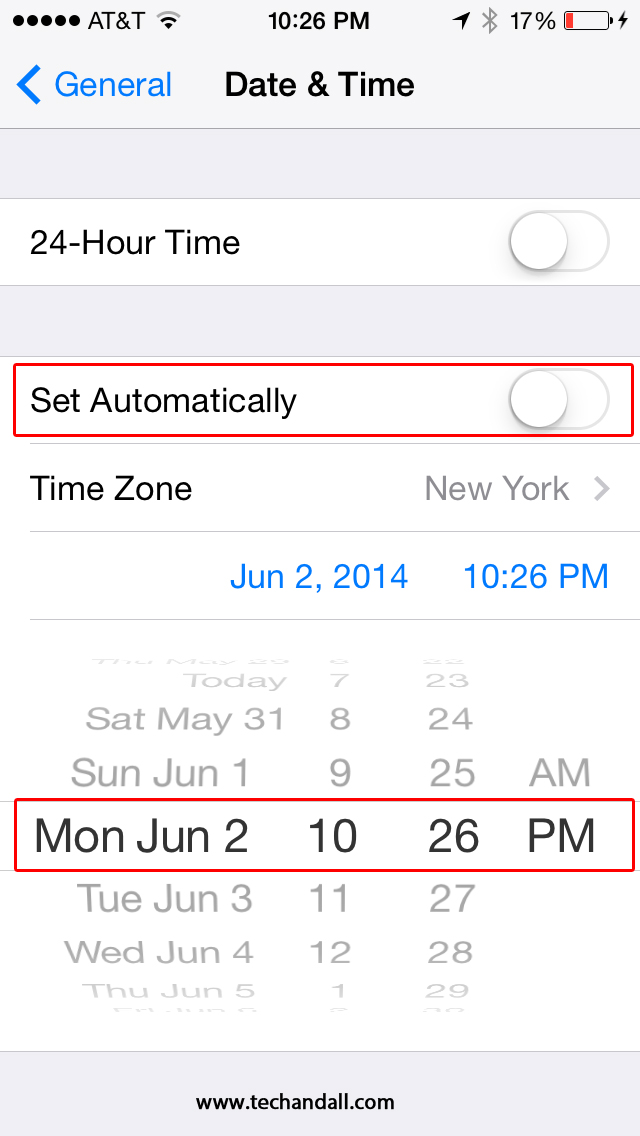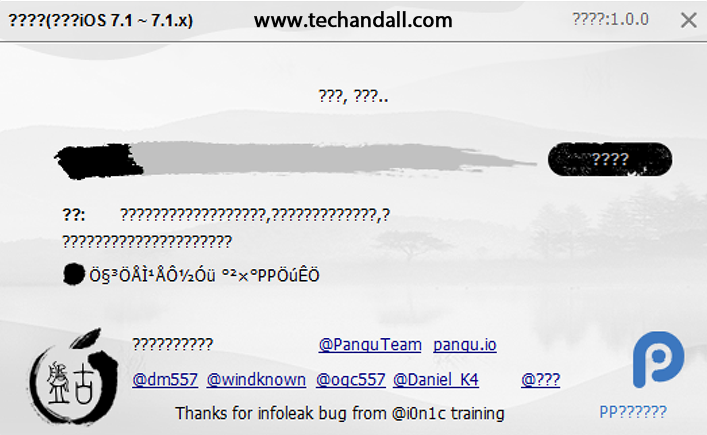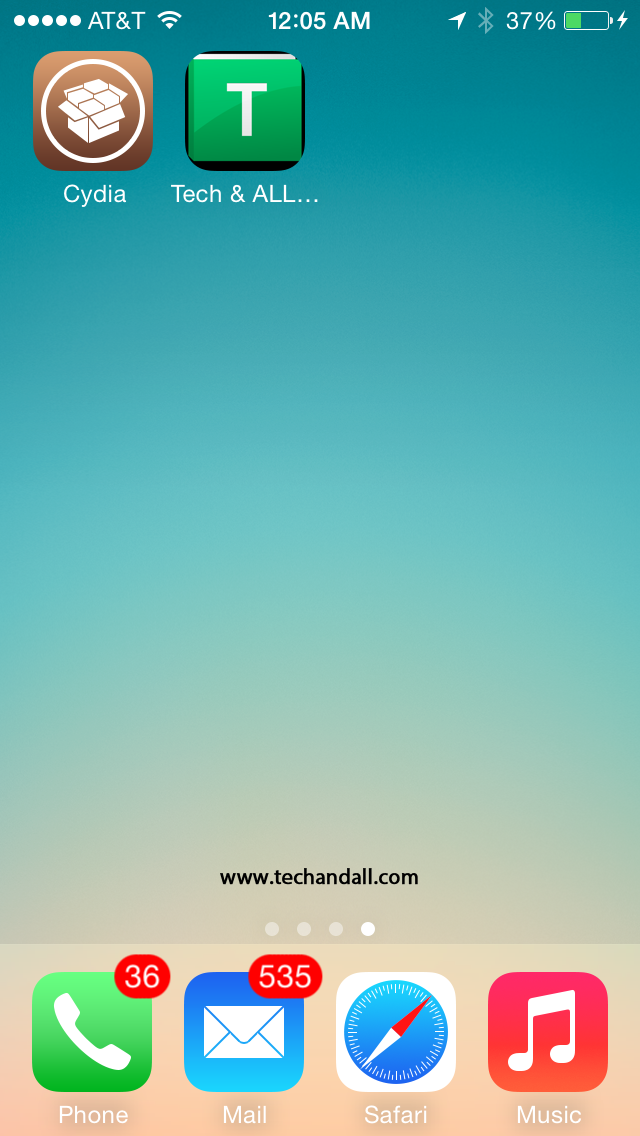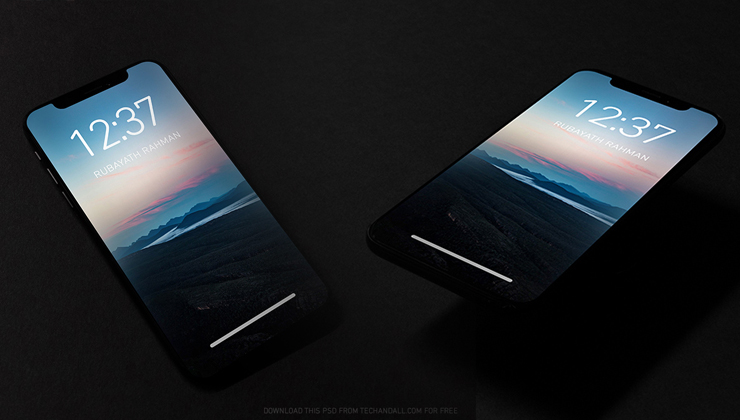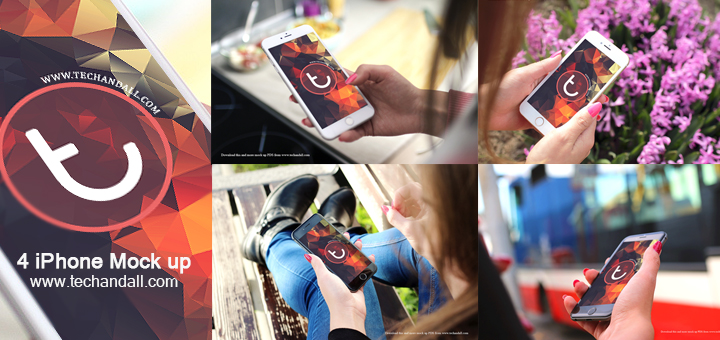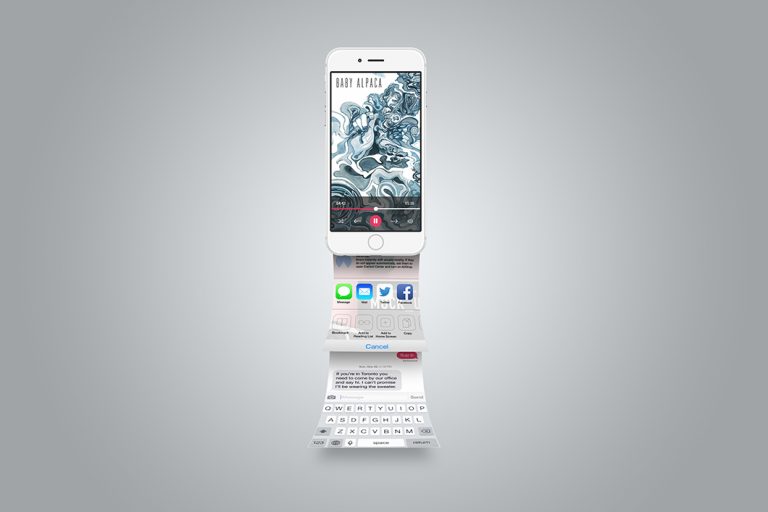On Monday, a group of Chinese hackers released a new jailbreak tool called Pangu that could jailbreak any iOS device running iOS 7.1 or iOS 7.1.1 untethered. In this guide, we’ll take you through step-by-step for jailbreaking your device with Pangu version 1.0.
Pangu 1.0 is compatible with the following devices running iOS 7.1 or iOS 7.1.1:
- iPhone 4
- iPhone 4s
- iPhone 5
- iPhone 5c
- iPhone 5s
- iPad 2
- iPad with retina display
- iPad Air
- iPad Mini
- iPad Mini with retina display
- iPod touch 5g
At this point in time Pangu is only compatible with Windows only!
1. Download Pangu 1.0 for Windows ONLY*
2. Extract the Zip file (see Screenshot below)
3. Open Pangu 1.0
4. UN-CHECK the highlight checkbook (the black dot – see screen shot below in red)
5. Plug-in your iDevice and click on the highlighted button
6. Now on the Pangu 1.0 – you will see a screen asking you that you need to go to Settings > General > Date & Time and turn off “Set Automatically.” You will need to set the date to “June 2nd” for the jailbreak tool to move on to the next step.
Take a look at the screenshot below, here’s what my screen looks like:
7. Once you’ve set the date manually, Pangu 1.0 will start with the jailbreak process, you seat back and relax, see the screenshot of the progress bar from Pangu 1.0
Do not touch your device at this point in time. Just let it progress continue. It can take a few minutes for the tool to go through the jailbreak process. When the device is ready, it will restart on its own. Do not attempt to disconnect the device, or close the Pangu application, as this will disturb the jailbreak process.
Once the device boots back up, unlock the device and let it sit once more. If it appears that application icons are missing, do not panic. Keep waiting, because the device will respring a second time.
After the second restart, your device should display Cydia on the Home Screen, and the Pangu application icon should be gone, I just jailbreak my iPhone 5 with 7.1 – I can assure it works.