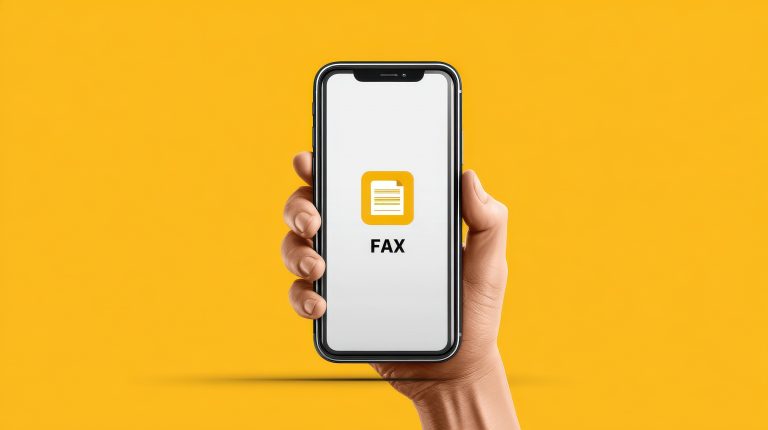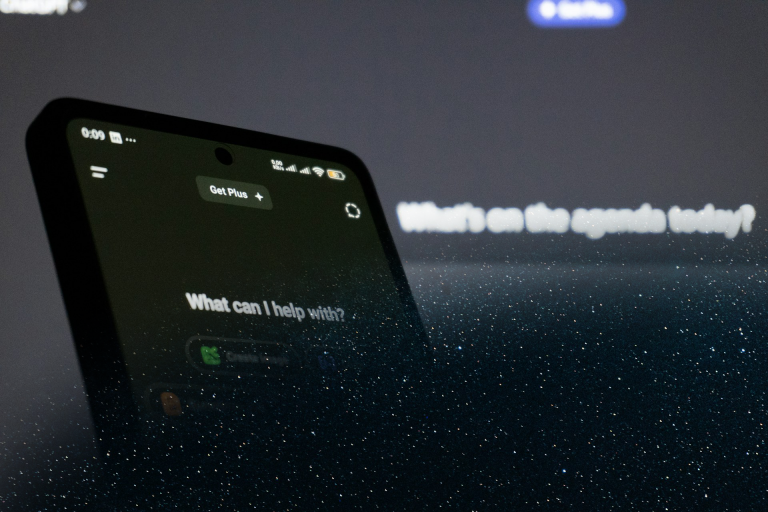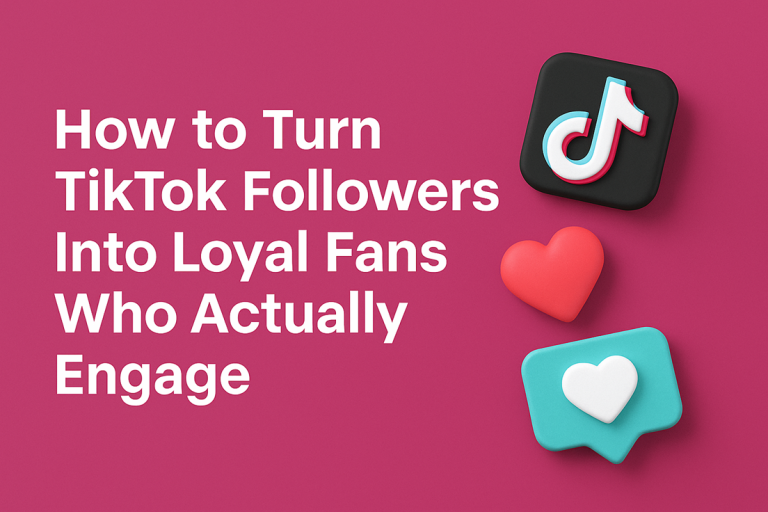There can be a variety of reasons why you want to share a PowerPoint presentation. You might need to share your slides with remote teams sitting several time zones away or your colleagues may ask you for a copy or you. PowerPoint presentations, when shared over different platforms, can help you spread the word while building an audience. PowerPoint presentations are created to boost learning, promotion and spread of innovative ideas. In today’s digital-driven world, the market is thriving with tools which can help you share PowerPoint presentations and that too in real-time. Today, masses are working from home, companies have started going remote, it’s imperative to use sharing tools which can reduce the technological clutter and ensure seamless communication.
To stand out from the crowd, your presentation should be innovative enough to establish a relationship between you and your audience. You can use presentation templates for PowerPoint to create quick and engaging slides. You’d also need the right set of tools to reach out to as many as potential people as possible. How great your presentation alone doesn’t matter! If you’re not sharing or broadcasting it to the right set of people, the growth won’t be there. Since the internet is readily accessible to everyone these days, you can give presentations remotely to a wider range of audience. Let’s move ahead and learn about tools which can help you present in real-time while ensuring higher collaboration between team members.
Google Slides:
Google Slides is one of the emerging PowerPoint presentation tools in the market. Google Slides makes it easy to share presentations through a couple of clicks. The tool lets you seamlessly collaborate with your peers, colleagues and remote teams. Since this tool is accessible from around the world, you can access, edit, present and share your presentations from anywhere. Google Slides has a minimalistic user interface which is built for collaboration and encourages communication. You can access your presentations from any device too. This adds a lot of advantages, you can create your presentations on the move, your presentations are saved on Google Drive, therefore you’ll never lose your slides. You can sync your slides across multiple decks without any technical fuss.
SlideShare:
SlideShare is another popular entry in presentation sharing tools. The presentation sharing platform is used by over 80 million users worldwide. SlideShare is home to educators, sales professionals, business owners, marketers and lobbyists. People can easily upload and share their PowerPoint presentations on SlideShare and can benefit their corporate goals. SlideShare can help you reach a large repository of the professional audience while building authority over time. You can upload your presentations and relevant information and build recognition in the niche. This will showcase your expertise in the industry and garner like-minded people, stakeholders and evangelists. Plus, the tool is free and intuitive to use. SlideShare also features analytics, you can see how many users interacted with your presentations and how often.
Nearpod:
In a nutshell, Nearpod is an engagement platform built to boost collaboration in meetings and educational lectures. Entrepreneurs and educators can easily share their presentations, informational content, images, reports on Nearpod. In a matter of a few clicks, you can share the slides with a relevant audience. Being web-based, once you upload a presentation, Nearpod provides you with a code which can be used to access the presentation and other content. Nearpod ensures simple presentation delivery, you can also add personalized provisions on the run and distribute presentation resources better. The tool is a plug-and-play web application which can be used on the go. Nearpod significantly bridges the gap between presenters and audiences.
DIY: Play Slides from Player
If you’re wondering how to play a PowerPoint on TV, this tip can be a game-changer for you. The idea is to convert your presentation into a video and then play the same on any standard DVD player. You can easily convert your PowerPoint presentation into a video by going to File and then tapping on Save As. Under that menu, click on Save as MP4 or MKV. Once done, you can transfer the video into a USB drive or can write it to a DVD. This can be played on a DVD player or you can also connect USB directly to the TV, if supported. This Do It Yourself tip is highly effective for company presentations, boardroom meetings since you can create multiple copies of DVDs while writing and the same can be distributed to relevant individuals for future references.
Beamium:
Beamium is an online application known for providing superior presentation share capabilities. You can instantly upload your presentation on Beamium and the tool will provide you with a unique 8-digit code. You can share the code with collaborators, audience and other relevant individuals. You can also use this tool to present your slides in real-time on laptops, smartphones and desktop computers. The tool also facilitates communication in the form of feedback or messages on the slides. This can be helpful in analysing the effectiveness of your presentations, you can also determine which pages your viewers liked the most.
Google Chromecast:
You can also share your presentations through Google Chromecast which is a popular streaming stick. The HDMI dongle can be carried on the move and acts as a plug and play modem for sharing your presentations. You can share your presentation from a laptop or mobile device to a television or projector instantly. With Chromecast, you don’t need to carry any cables, you can connect through Wi-Fi and get the job done. Most of the popular presentation apps such as Google Slides, Adobe Spark, Keynote or PowerPoint supports projection to Chromecast. The tool boosts presentation experience and collaboration. It doesn’t matter what screen size the TV is, Chromecast takes care of the aspect ratio and screen size for your PowerPoint presentations and hence, you can leverage the big screen size.