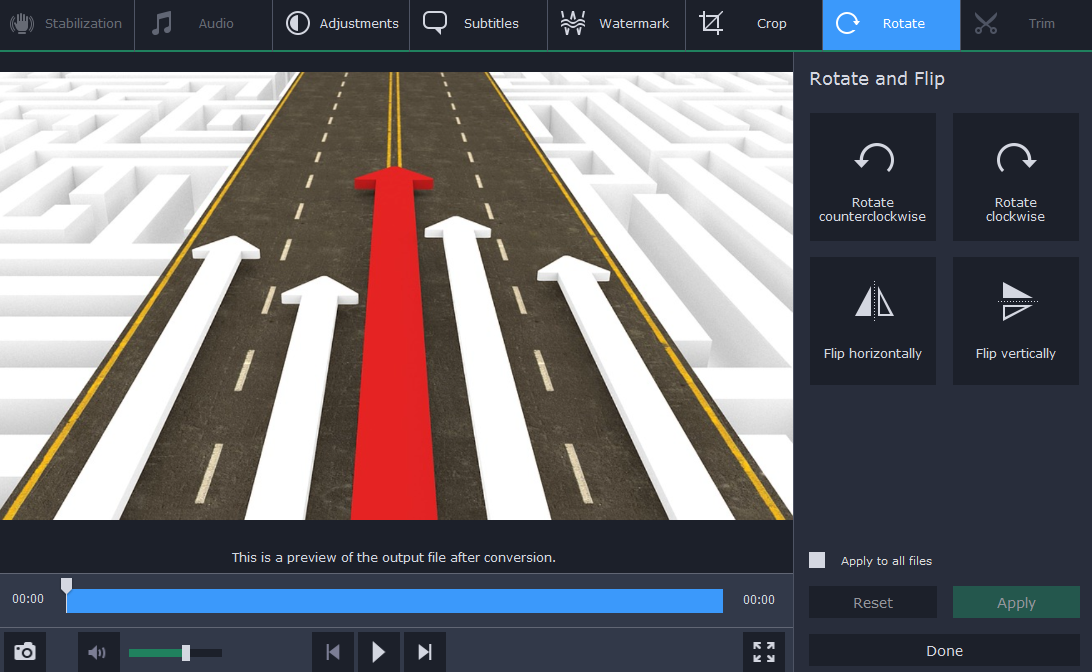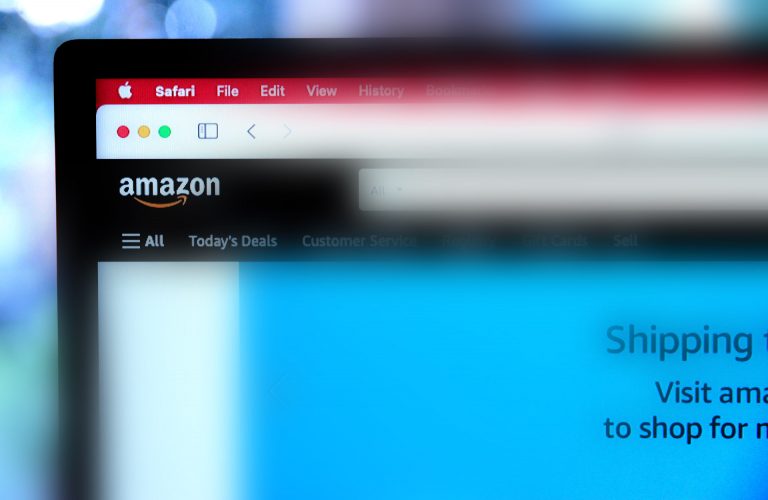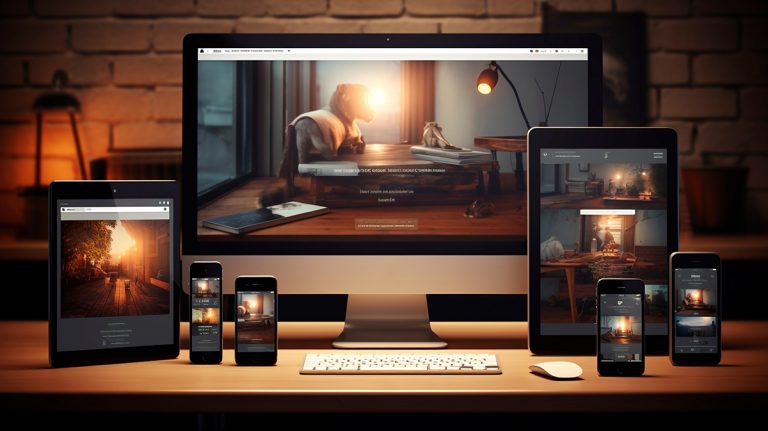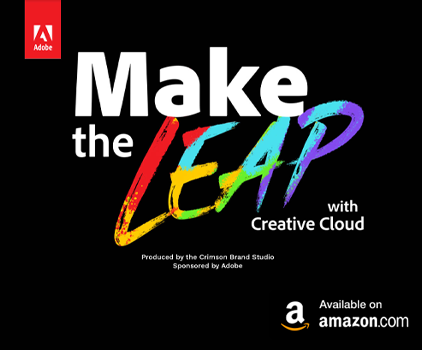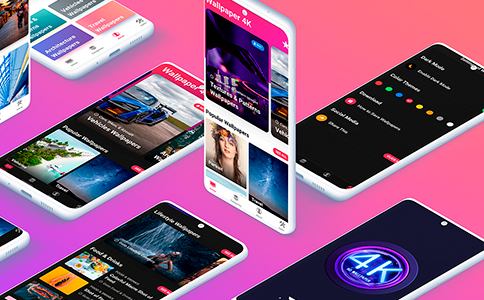Have you ever run into a video format that you can’t play? On some devices you may be able to download a special player that could help, but sometimes even that isn’t an option. In any case it is far from ideal, which is why being able to convert videos into the format you need is a much better option.
While there are several video converters that you could opt to use, none is quite as user-friendly or versatile as Movavi Video Converter. It will make converting videos between any formats that you need a piece of cake – even if you aren’t quite sure what formats to use in the first place.
Basically once you’ve launched Movavi Video Converter you can add the video that you want to convert by clicking ‘Add Media’ then ‘Add Video’ and selecting it. If you want to add a DVD video you can click ‘Add DVD’ instead, or if you prefer you could just drag the video file into the working area.
After that all you need to do is select the preset for the format that you want from among the categories in the lower section. In the ‘Videos’ section you’ll find the presets for any video format that you need, whereas in the ‘Devices’ section you’ll see that Movavi Video Converter has hundreds of built-in presets for different devices as well.
If you’d like to change the default destination folder you can click on the ‘folder’ icon near the ‘Save to’ field. In either case, when you’re ready you just need to click ‘Convert’ and the conversion will begin. Generally it won’t take long to complete, and the ‘SuperSpeed’ technology that Movavi Video Converter uses normally will convert videos in the same amount of time as it would take to copy and paste them.
Keep in mind that before you convert your videos you can adjust some of their other parameters or even use Movavi Video Converter to resize them or compress the video file size. In fact it has editing tools that you can use to trim out parts, add captions, enhance the quality, and more.
On top of that Movavi Video Converter can help you to convert audio and image files between formats as well. By cross-converting across different types of media files, you could create animated GIFs, grab screenshots, or extract the audio tracks from your videos.
All in all it is safe to say that there’s a lot of features for you to explore in Movavi Video Converter. Initially however you can just stick to the basics and use it to convert your videos to the format you need so that they are compatible with the device or platform you want to view them on.